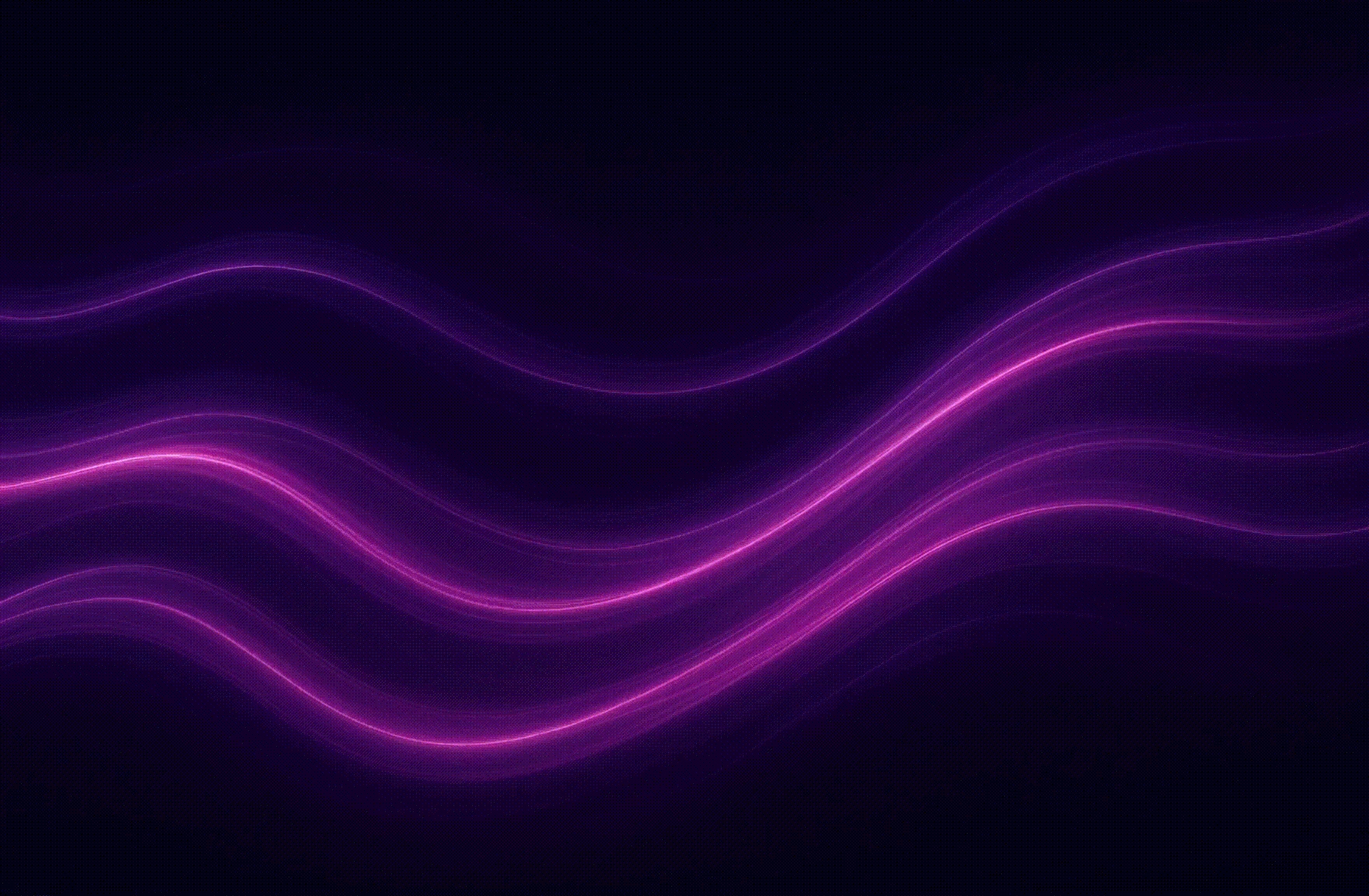Account Creation
1. Access the sign‑in/creation screen

Open the Genius Terminal web app (app.tradgenius.com).
You are offered three sign‑in methods which are validated and secured by Turnkey.com and Lit Protocol:
Continue with Google – authenticates using your Google account.
Continue with Apple – uses your Apple ID for authentication.
Continue with Wallet – connect a supported crypto wallet (e.g., MetaMask) to sign in.
Selecting one of these methods triggers the corresponding OAuth/wallet flow. Complete any provider‑specific authentication steps
2. Choose a username

After initial authentication you will see a “Welcome Genius” screen with a user avatar and a single field for a username.
The username must be between 6–20 characters and unique across the platform. Enter your desired handle and click Next to continue. This is used for your leaderboard position and is your unique TraderID.
3. Set up a passkey (optional)

The next screen offers to Set up your Security Passkey. The passkey uses your device’s biometric or hardware‑based key to authenticate quickly without passwords.
Use the drop‑down to select a registered passkey (e.g., Passkey) and specify how long a session should remain active (for example, 4 hours).
Click Set Up Passkey to register it with Genius Terminal. You can also click Skip to bypass this step and use other two‑factor methods later.
4. Enter an email for alerts (optional)

The final screen prompts you to Enter your email for alerts. This email is used for platform notifications (e.g., trade confirmations or price alerts).
Type your email address and click Next to finish registration. You may also select Skip if you prefer not to receive email alerts.
5. Two‑Factor Authentication (2FA) options
Beyond the passkey setup shown in the screenshots, Genius Terminal supports additional 2FA methods to secure your account:
Email‑based 2FA – Every time you log in or perform sensitive actions, the platform sends a one‑time code to your registered email. You must enter this security code on the site to confirm your identity.
Message‑based 2FA – Similarly, a one‑time code is sent via SMS to your verified phone number. Entering this code completes the login or transaction process.
Passkey‑based 2FA – The passkey you set up acts like a biometric/hardware token; when prompted, you authenticate using your device’s built‑in mechanism (face or fingerprint recognition).
Activating at least one 2FA method is strongly recommended to protect your account from unauthorized access. When enabled, the platform will prompt you for the respective verification code or passkey confirmation each time you sign in or perform high‑risk operations.
Last updated